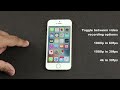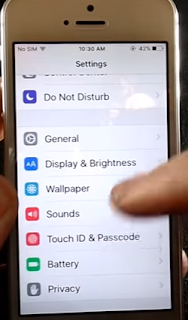two brand new phones amazing in every way the new Samsung Galaxy s7 and s7 edge so I'm going to compare these new phones to the iPhone 6s plus because around this time of year i know a lot of people are going to be upgrading phones contracts or anything you just want to get something new and you know Samsung makes it easy to the analyses to amazing new phones with all this amazing new tech so let me get into it with this review, I'm going to cover every feature every detail specs you know everything you need to know and all those smaller things as well and compare them to the iPhone 6s and 6s plus because i want you guys to have an informed decision on which phone is better suited for you and why so with us seven and s7 edge which were announced today Samsung has actually made the categories clear so the s7 is going to be smaller device at five point two inches the s7 edge is going to have the larger screen so I think Samsung realized that all the new phones and the pluses were
too confusing so they just minimize that you just a seven and an s7 edge one with a smaller display flat regular phone the other with a larger curved display and I gotta say Samsung really put the effort into listening to people for these phones they actually we're very proud in the event about them listening to people
you know considering what to do with the phones based on the people's reactions and how they like the previous generation so with the s7 edge and s7
Samsung actually refine the design they made it a lot more comfortable to hold the rear is curved now on both so the s7 edge actually has a front curved display
and the rear is curved as well it looks great in the photos i cannot wait to get my hands on it and they say that they focus along one-handed usability because
phones nowadays as the screens get larger they get more and more difficult to use and I'm going to say the 6s plus has been a pain to use with one hand for me the curved edges the huge bezels on it make it very uncomfortable to use one hand especially for long periods of time and with the s7 edge what Samsung's goal was to make the s7 edge more functional and actually usable with one hand so you'll
actually be able to scroll through many things that will be like widgets in the Notification Center on iPhones on the edge of the display and I thought that
was a really great touch so we have reach ability with the iPhone where the screen will come down with the double press but it's really not the same as
just having a more accessible to your fingers with one hand upon first appearance the s7 edge doesn't look all that different it's actually very
similar there's a little bit less bezel the home button is more square
the cameras are just a little bit larger
and everything is on the inside and there is quite a lot that's changed I think that Samsung s7 changed more going from s6 s7 an apple change going from
remains we don't have a grill glass five on it yet and the same aluminium shell so it's proven to be very durable in the
past in my videos and I cannot wait to put it to the test again this year with the s7 and iPhone 6s and 6s Plus which are more durable as well
6s and 6s plus use the same material aircraft grade aluminium 7000 series same using the apple watch so it also has a dual ion exchange gloss both very
durable phones will put it to the test in the field very soon now the Samsung is our the thicker phone so they actually do get a little bit thicker
than before you don't accommodate for larger batteries and all the tech put inside of them especially the new waterproofing that i mentioned this
thing is ip68 waterproof I mean water resistant waterproof this thing will survive up to 30 minutes in a meter and a half of water
I think that's incredible so Samsung actually took a different approach instead of sealing off the porch they sealed off the phone from the inside so
this does add to the extra thickness of the phone itself sizes not that much different both pretty much the same category of
phones but Samsung's a little bit thicker and the iPhone 6s plus has the larger footprint on the s7 now here's an area where a lot of people
were disappointed in Samsung they did it up the displays that didn't change the displays and I think that's you know that's not even considerable for Samsung
right now the Samsung galaxy s7 and s7 edge have the best mobile displays many smartphone being produced today these are top of the line super amoled
displays and the sizes are great you know their vibrant and colorful in my actual review comparing it to the 6s and 6s Plus this thing is so beautiful the
colors so real so I gotta give it to Samsung why add a 4k display to the phone if the world hasn't caught up to yet just going to eat extra battery life
we don't need that yet the displays already great at 2k but the actual pixels 1440 x 2560 are the same on the s7 and s7 edge the pixels per inch are
so much better than the iPhone counterparts so the iPhone has smaller display on the success and 1920 x 1080 p on the 6s plus so 326 and 401 pixels per
inch on the iPhones Samsung galaxy is way far above as you can see in the specs so I got to get the Samsung the display was good
why change it if nothing was broken as far as display technology Samsung has introduced a new always-on feature because it uses a super amoled display
you can actually light up individual pixels without activating the entire back illumination so I think that's a great advantage for Samsung you can
always have your display on look at it see what's going on with your phone
without eating up a lot of battery life if we did that on an iPhone which
requires the entire back out CD elimination to be on that would not end well in terms of battery life also the s7 edge of course has that
curved display with the quick shortcuts something that the iPhone doesn't have the iPhone does have 3d touch which is a pressure sensitive display can measure
the amount of force you are putting on the display and have different actions accordingly it's been useful it's not necessary it's
a little bit of a gimmick and you can say that the same about the s7 edge both scream technologies if you like one you use it if not it's just there if you
needed any Samsung Galaxy s7 has made strides in performance at the Samsung galaxy s7 and s7 edge they share internals now depending on which part of
the world you're in you will get different internals so the International unlocked Samsung galaxy s7 will have an Exynos 88-90 CPU and a mal
ETA T GPU so as far as performance Samsung says thirty percent improved CPU performance versus the galaxy s6 GPU performance
seems to jump a lot more every year for both iPhones and Samsung's so on CPU performance is the harder one to get now if you're in the states like me
you'll get a Snapdragon 820 CPU that includes four cores that are two point one five gigahertz
and for that are 1.6 gigahertz and
alternates between them know depending on which one you need for better battery life the iPhone 6s plus that one . gigahertz
dual-core CPU you know it doesn't look impressive on paper the specs are a lot lower but in performance it actually did outperform the s6 you
know quite reliably in almost every single test so I'm very curious to see how these compare now and in case you guys didn't know the s7 and s7 edge are
the true competitors of the 6s and 6s plus you know the s6 was competing with the iPhone 6 and now they're up to level because of the weird refresh cycPicked up les of
both of these manufacturers things are a little strange but now these are the true competitors of each other and an Adreno 530 GPU will be included
stateside in the s7 and s7 edge so gpus have been pretty good the only downside to the galaxies is that they have more pixels to push so
they really need to compensate for a larger more powerful GPU in order to make up for all those pixels but performance of the GPU in the Essex has
been good also very curious to see how the s7 compares four gigabytes of ddr4 ram or standard while the s6 and s6 plus only
have two gigabytes ddr3 so older slower tech now here's where things start to get interesting storage is expandable on the s7 and s7 edge so they actually in
the sim card slot once you pull that out there are two slots one for the MicroSD up to 200 gigabytes upgradeable and one for the sim card of course
so I'm actually very excited for that that's awesome the Samsung listen to their customers and went back and added MicroSD support
that's amazing now ask for the actual onboard memory available on the iPhone 16 64 and 128
and you gotta pay a premium for every upgrade SD card memory is getting cheaper and cheaper faster and faster so it's awesome that you have the
upgradability and it's really going to win over a lot of customers now as for the camera it seems like Samsung may be downgrade from 16
megapixels - 12 but it's an upgrade in the best way the pixel size is actually higher individually on the camera sensor so
what this means is you will get top-notch low-light performance in the actual keynote they compared it to the 6s plus and i
gotta say i was very impressed the pixel sizes are about thirty-three percent larger than the iPhone 6s plus any aperture itself is 1.7 f-stops that
will let in more light the pixels will be able to capture that light and in low light performance you will get unparalleled quality
now this thing is also dual pixel so the s7 and s7 edge actually will use one hundred percent of the pixels in order for focus this is one of the highlights
am saying that I actually talked about basically the s7 and s7 edge have the fastest focus better than laser focus better than the focus pixels on the
iPhone this will use a hundred percent of its pixels vs five percent of the iPhone to use for focus so instead of focusing
when you go from a closed subject to a far subjects when you bring new subject into the frame it will focus like that and i was very blown away by that
everybody is raving about it the s7 and s7 edge both come standard with optical image stabilization you have to go to the 6s plus to get that on the iPhone so
i think that's really cool great advantage and the lens itself it will protrude less so . 46 millimeters out of the shell vs points77 of the 6s
and 6s plus and Samsung introduce a new panorama feature that will actually capture motion as well sounds very familiar to live photos on the eye
thought they didn't say they were riding this two photos but in panorama when you actually slide back on the phone you'll be able to see the action and how
it happened instead of getting distorted you know figures and people if you actually do on the iPhone so life photos panorama while the iPhone has life
photos themselves will capture a little bit of audio little bit of motion when you 3d touch on the display so a little bit of both on both devices
and as for capability the only way the iPhone outshines the galaxy s7 is in terms of slow motion which it can capture 240 frames per second
instead of 120 at 720p now the iPhone still has a little bit of an advantage in some areas on the camera the Sapphire lens crystal cover which is
actually unparalleled four terms of clarity true tone flash for front and rear camera so it will flash the screen or the back LED flash to get a color
temperature appropriate for your environment to get the perfect picture every time 5-megapixel front-facing shooters on both 1.7 f-stops on the
galaxy and 2.2 on the iPhone so definitely better low light on the galaxy as well now i gotta say battery wise Samsung really really stepped it up
this time 3000 mah verses 17 15 on the iPhone success that's almost double the battery life with the new official internals this thing will be a killer
all day battery life no problem now what against the s7 edge 30 600mah vs 2750 still a clear advantage here any battery man twenty percent larger than
the s6 and s6 edge we don't know if that's going to reflect twenty percent better battery life you know a little bit more or less we don't
know that yet but who's going to complain about getting twenty percent more battery life even though it's not upgradeable anymore still that's a good
chunk of battery in the phone without getting too obnoxious Lee bigger and the advantage the s7 and s7 edge have basically quick charge wireless charging
and in ultra low power mode so you know some great advantages for battery life and the iPhone has a low power mode but it cannot compete to the ultra power
saving mode on the galaxy which is true starvation mode for the battery now for the wireless internals pretty much the same you know blue tooth 4.2
standard 802 . 11ac Wi-Fi standard the one area where the s seven outshines the iPhone is a theoretical download speeds over LTE 450
megabits download per second versus 300 you no maximum on the iPhone 6s and 6s plus now anything else that stood out to me pretty much the speakers still one
speaker setup on both devices both on the bottom on the Galaxy s7 the waterproofing that's going to be a huge killer the iPhone 7 is set to receive
its own waterproofing but right now the s7 will be one of the most capable phones on the market upgradeable storage waterproofing
beautiful display beautiful design you know very comfortable very fast in every single way i got to say i love this
Samsung is really improving what they have a lot of people were disappointed that the iPhone 6s and 6s plus didn't have enough room
you know enough things to win them over to buy it but the galaxy s7 really looking like a worthy upgrade to the s6 as far as the OS that is going to ship
with marshmallow 6.1 on the galaxy on the iPhone we have iOS 9.3 being the most current at the moment or it's coming out very
soon so you know you can pick and choose between these which one you like more but i gotta say there's a lot of
features on Android I like that the iPhone doesn't have a vice versa as well prices are official yet but they're expected to start at seven hundred for
the s7 and 800 for the higher storage option a hundred for the s7 edge and 900 for the higher option on the iPhone we all
know the storage sizes and prices are not very fair nowadays but hopefully the iPhone 7 improves upon me as seven only has two color options
a black and a gold wire as the iPhone 6s and 6s plus have four color options the s7 edge has another additional color option a silver titanium so it's
exclusive to be larger size and that's it so the u.s. seven and 7h I'm going to have full reviews
comparisons everything there soon as soon as they're out but man this thing is going to be amazing it's already looking to shape up to be
an iPhone killer and as much as I love the iPhone cannot help but appreciate when companies and features we actually want and need to these phones that will
help us in our daily lives I mean better one-handed usability waterproofing you have to worry about rain you don't have to worry about using your phone in the
shower anymore or whatever it is it's awesome so that is thanks so much